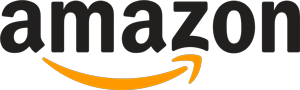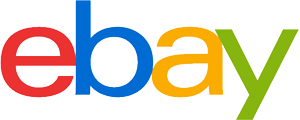144Hz monitor purchasing advice: how to choose the right product
- What you need to know
- When deciding on a monitor, various specifications such as the screen resolution as well as brightness and contrast values have to be taken into account.
- Depending on the application area – such as work or gaming – different performance data and display technologies can be relevant.
- The refresh rate is specified in hertz and is an indicator of how smoothly movements run across the screen.
- When sitting and working in front of a screen for long periods of time, pay attention to your eyes and back and strive to maintain an ergonomic posture.
What you need to know about monitors
If you want to buy a monitor, you have to read through a lot of specifications to be able to assess what the device is capable of: Resolution, response time, refresh rate, screen diagonal, contrast – depending on the use, it is advisable to focus on certain values. Depending on what you want to use the monitor for, different performance data is advantageous. Realistic color reproduction and high contrast values are important for graphics work and photo editing. Gamers, on the other hand, should go for a short response time and high refresh rate. Those who only use the monitor for editing documents and surfing the Internet will prefer a pleasant screen format and a matte surface.
What does the Hertz value say?
The refresh rate is specified in Hertz (Hz). It indicates how often a single frame can be played back per second. A 144 Hz monitor thus achieves 144 frames per second, which is considerably more than the widely used 60 Hz models. There are now even monitors with a refresh rate of 240 or 360 hertz. But how important is a high value actually?
PC gamers in particular benefit from a high refresh rate – especially in fast games that require a short response time, such as first-person shooters, racing games or online battle arenas. The higher the Hertz value, the smoother the movements are displayed. Role-playing or strategy games can certainly look nicer, but a higher refresh rate does not offer a gaming advantage here.

The difference to “frames per second”
The value fps is also an important specification in this context. This stands for “frames per second” and basically describes the same as the Hertz value. Only the so-called frame rate is provided by the graphics card or a hardware like a video game console. It is now important that the performance data of the monitor and graphics card’s frame rates match. If the graphics card generates 60 fps, a 144 Hz monitor cannot display the image better than a 60 Hz model.
When fps and hertz are not in harmony, the result is that there is judder or so-called tearing, a tearing of the image. To prevent this, a technology is installed on the graphics cards that synchronizes the frame rates. These are provided by various manufacturers. VSync reduces the fps to the monitor’s conditions, G-Sync and FreeSync also adjust the frame rate of corresponding monitors to a less powerful graphics card.
Other features of the 144 Hz monitors
Even if you focus on the refresh rate when researching a monitor, you will become aware of other features that may be relevant to your selection. The offer is large and since there are also models with a higher refresh rate, 144 Hz monitors have become quite affordable over the years, so an intensive comparison is worthwhile.
Screen size
Most 144 Hertz monitors have a screen diagonal of about 60 to 68 centimeters, which corresponds to 24 to 27 inches. Such a size is considered comfortable for both PC work and gaming. Anyone sitting on an office or gaming chair at the recommended ergonomically correct distance from the screen will have a perfect view of a screen of this size.
Besides the diagonal, the aspect ratio of the screen is also a deciding factor for many. A number of monitors can be found in 16:9 ratio, which is a common format for movies and video games. A classic, though now not quite as popular, is the 4:3 ratio, which is quite reliable for office work or surfing the web. The ultrawide 21:9 format is still somewhat less common at the moment. Here, the black bars that are common with content in 16:9 format are omitted. Due to the 30 percent more screen area compared to the 16:9 monitor, two windows can also be comfortably opened side by side here.
Connections
Ideally, a monitor has a display port that not only transmits audio and video signals, but also supports integrated touch screens, microphones and cameras. Alternatively, the HDMI connection is common and widespread as a digital interface for audio and video signals. The so-called DVI connection ensures digital image transmission in very high resolution. In addition, USB ports and separate jacks for external speakers or microphones are usually available. The formerly common VGA port is now obsolete and no longer found on current monitors, as it can only handle a maximum resolution of 1,920 x 1,200 pixels.
Ergonomics
Make sure that the screen can be adjusted in different ways. In addition to height adjustability, many models have the so-called tilt function, which allows the screen to be tilted back and forth. This allows you to adjust the viewing and tilt angle perfectly to your position.
Some screens have the pivot technology. This allows them to be rotated 90 degrees for use on edge. This is sometimes very convenient when reading longer documents, because you have to scroll less.
Those who do design and drawing work on the screen are well advised to use a model with a touchscreen. However, this is a rather rare feature, and it comes at a significantly higher purchase price.

Curved monitors
Curved monitors are a special form of PC screens. These are curved just like the human retina, so that the eye is always at exactly the same distance from the screen. Thus, the eyes have to refocus less, which is less strenuous especially during long screen times or hectic movements. The curved effect makes the content look more realistic because it no longer appears distorted. So, especially with large screens, it can be a more enjoyable viewing experience, which is why there are TVs with this technology.
Technical data
Besides the external differences, the monitors also have different performance data. Here, too, it is worth taking a closer look, although gamers do not have to worry. The technical requirements of the 144 Hz monitors are usually geared towards current games.
Resolution
Keeping track of this is now a science in itself: Full HD, UHD, 4K and similar abbreviations are the indicator for picture quality inmonitors and screens. They provide information about the number of pixels that represent the image on the monitor surface. The following resolutions are the most common:
- Full HD ≙ 1,920 x 1,080 pixels
- (W)QHD ≙ 2,560 x 1,440 pixels
- UHD/4K ≙ 3,840 x 2,160 pixels
Response time
The response time – or latency – is given in milliseconds and describes the time it takes for a pixel to change color from black to white or vice versa. So here goes: The lower the better. This value is also important, especially for gamers, when lighting conditions on the screen change quickly. Many manufacturers specify a response time of one millisecond for their screens. However, there is often some trickery involved: Instead of black and white, only a very dark and a very light gray are measured.
Display technology
There are different display technologies for LED and LCD monitors. Very common is Twisted Nematic (TN), which is energy efficient and responsive. The response time for this technology is usually no more than three milliseconds. Fast motion sequences, whether gaming or watching movies, can therefore be displayed without delays or superimpositions. However, contrasts and color differences are not always displayed optimally. The technology sometimes has problems with different shades of gray – especially when you look at the screen from a sideways angle.
In-plane switch (IPS) technology, on the other hand, is a bit slower. Colors and contrasts are all the better for it, even from an oblique viewing angle. Therefore, they are very suitable for offices and graphic work. However, brighter halos sometimes appear in the lower corners. Furthermore, latency times of over five milliseconds are not uncommon, which can be noticeable when gaming – especially in fast games.
There are also MVA or VA panels (Multi-domain Vertical Alignment), which have a very realistic and detailed color representation. MVA can also access high contrast values. This is especially interesting for graphic designers or for photo editing. In return, the response times are very low, just like in the IPS models. In addition, monitors with this technology are usually the most expensive.
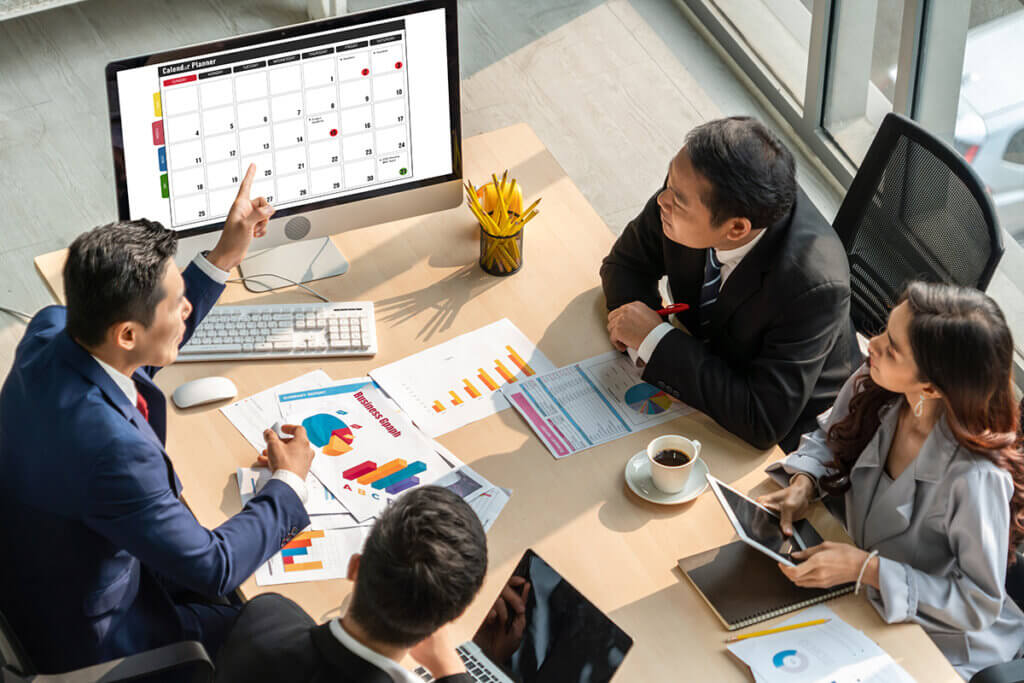
Brightness and contrast
Brightness and contrast play a big role in image quality. Most 144 Hz screens achieve a maximum brightness of about 300 to 400 candela per square meter. A candle has one candela and can thus illuminate the space one meter around it. The contrast value shows the difference between the brightest and darkest displayable pixel. 1.000:1 is a realistic value here that many manufacturers specify – the higher the value, the higher the contrast. However, there is also trickery here: If you discover specifications in the million range, these only refer to a black area if it contains many gradations of black. You would see the result at most in a completely dark room.
Matte or mirror finish
A matte screen has the advantage that nothing is reflected on it. Even if you have a window or light source behind you, you can work on the monitor without optical impairments. Especially on black surfaces, it would otherwise be difficult to see anything. Reflective screens, on the other hand, have the advantage that they can display colors very vividly. This effect can be especially desirable when watching movies or gaming, since even unnatural color palettes are reproduced well.
Feeling good in front of the PC
Anyone who sits at a computer screen a lot, whether at work or at home, should pay attention to a healthy and ergonomic posture. Proper distance from the monitor and brightness settings also help minimize the risk of head, neck or back pain. Also, make sure you take regular screen breaks – about five to ten minutes per hour. Get up for a moment, take a few steps, get some fresh air and give your eyes a change. Many short breaks are more effective than a few long ones.
A matte screen ensures that the eyes get used to the contrasts. On the other hand, glossy variants ensure that incident sunlight does not disturb the color ratios or dazzle you. For this reason, you should also always make sure that the monitor is not placed directly at the window in the office and at home. If daylight is shining on you from the front at the same time, your eyes will strain too much as they adjust to the lighting conditions. Also easy on the eyes are a blue light filter and a flicker-free backlight.
When you sit up straight in your office chair and look forward at the screen, its top edge should be approximately at your eye level. This relaxes the eye and neck muscles. Optimally, the monitor can be adjusted to a tilt of 35 degrees via the tilt function. For a monitor with a 24-inch screen diagonal, a distance of 70 centimeters or more is recommended.

Image 1: © deliris / stock.adobe.com | Image 2: © Gorodenkoff / stock.adobe.com | Image 3: © Blue Planet Studio / stock.adobe.com | Image 4: © Dzimitry / stock.adobe.com








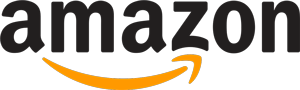
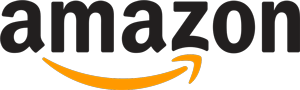 1,914 reviews
1,914 reviews