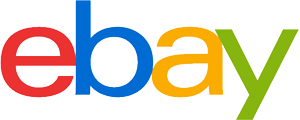Gaming monitor purchasing advice: how to choose the right product
- What you need to know
- Gaming monitors are a little more expensive, but they offer better picture quality.
- Not only gaming fans, but also other users can benefit from the advantages of gaming monitors.
- Curved monitors with curved panels offer a more natural viewing experience and make the eyes tire more slowly.
- When selecting the monitor size and resolution, the user’s visual behaviour and ability are very important.
What distinguishes a gaming monitor?
First of all, the fast response time is an important point. Experts also speak of the image build-up time, also called latency. This indicates exactly how long the LCD cells of the monitor need to build up the new images. Since fractions of seconds decide what happens in many computer games, this characteristic is of outstanding importance for most gamers. Of course, a smooth and jerk-free picture also ensures unadulterated viewing pleasure for action films and sports programmes. It is not only gamers who benefit from the fact that graphics card manufacturers such as NVIDIA and AMD use circuit boards as special components that are matched to the graphics cards in the computer. This also ensures particularly fast performance. In addition, the monitor can automatically switch to the correct refresh rate mode set by the graphics card in the computer. Inconsistencies here often lead to jerky images.
In the meantime, 144 hertz have become almost standard for the refresh rate. If you think that your eyes will suffer if the image is refreshed 144 times per second, you are mistaken. Because gamers often spend several hours in front of the monitor, these devices have special technologies that prevent eye fatigue.The picture quality of gaming monitors is usually significantly better than that of normal monitors, especially in the dark colour range. The simple reason for this is that many action games take place in a dark and threatening environment. Most gaming monitors are also very good at colours and contrasts.
For those who like to use their computers to watch films or live streams of sporting events, the purchase of a gaming monitor is also worth considering. Likewise, all those who attach importance to high quality in the visual display also come into question as a target group. This means that gaming monitors can also show their advantages in image and video editing.

The following table summarises the advantages and disadvantages of gaming monitors:
Plus Points
- Very good picture quality
- High frame rate
- Fast response time
- Coordination with graphics card possible
- Many adjustment possibilities
Drawbacks
- Slightly higher purchase price
- Exploits full potential only with high-quality graphics card
The different panel types
An important distinguishing feature of gaming monitors is the panel type. The panel is the heart of every monitor, because this is where the LCD crystals and, in most models, the backlight are located. As with televisions, there are commonly four different types of panels: the TN panel (Twisted Nematic), the IPS panel (In-Plane Switching), the PVA panel (Patterned Vertical Alignment) and the MVA panel (Multi Vertical Alignment).
TN panel
The differences lie on the one hand in the dependence on the viewing angle. With TN panels, voltage applied causes liquid crystals to rotate polarised light and send it through a filter. Viewers from a more oblique angle cannot see the image as well as with the other types. Therefore, a monitor with this type of panel is good for a solo gamer, because generally the power consumption is lower than the other panels, plus the response time is also faster. And the monitors with this type of panel are also the cheapest.
The terms “cold pressed” or “cold extract” are signs of quality for high-value extra virgin olive oil. A differentiation is made between cold press and cold extract. With both methods, olive oil is extracted from olive pulp at a maximum temperature of 27°C. During cold pressing, olive pulp is compressed in a hydraulic press. This differs from cold extraction, where a centrifuge is used to separate the oil from the fruit pulp through a fast-spinning drum. Cold pressed and cold extract olive oil both have many plus points, as well as a few drawbacks. These are all shown in the following table.
Plus Points
- Cost-effective
- High frame rate
- Fast response time
Drawbacks
- Not viewing angle stable
- Poorer colour depth
- Low contrast ratio
IPS-Panel
With IPS panels, the viewing angle dependence is even less than with the VA type. In operation, electrodes lying next to each other align themselves parallel to the screen surface. The black is very powerful and the contrast ratios are very good, but not on the level of VA displays. In dark rooms, there is also the so-called “IPS glow” effect. Seen from a sharp angle, a faint glow is noticeable.
Plus Points
- Viewing angle stable
- Best picture quality
- High colour depth
Drawbacks
- IPS glow effect possible
- Contrast weaker than VA models
VA-Panels
The VA panel, on the other hand, has a much more stable viewing angle and is therefore very good for TV evenings in a larger group. In operation, vertically arranged molecules align with two polarisers. Other advantages include splendid colour reproduction and sharp contrast. However, with some models, an acute viewing angle has a negative effect on colour representation. The response times of both the MVA variants and the newer PVA panels are lower than those of IPS monitors. In terms of colour and contrast reproduction, the monitors are more efficient than the TN panels.
Gaming monitors with VA panels therefore combine the advantages of TN and IPS panels, which is, however, reflected in a higher purchase price.
Plus Points
- Sehr guter Schwarzwert
- Höchste Kontrastwerte
- 8-Bit-Farbtiefe
- Blickwinkelunabhängig
Drawbacks
- Colour shift possible due to acute viewing angle
- Comparatively expensive
4K, WQHD, UWQHD, Curved – what’s the difference?
One of the undisputed most important parameters of a monitor is of course the resolution. A 4K resolution means a fourfold Full HD resolution with about 3,840 x 2,160 pixels, which corresponds to about 8,000,000 pixels. Monitors with WQHD do not resolve quite as high, as they “only” quadruple the 720 pixels of simple HD. Some manufacturers also omit the “W” and just write QHD, but then they mean the same thing. The format is always 16:9. In the ultra variant UWQHD, the format is even 21:9. Accordingly, the vertical resolution is the same as with (W)QHD (i.e. 1,440), only the horizontal is even higher with 3440 instead of 2560 pixels. But even this is not the end of the line: the Samsung CRG9 even offers an aspect ratio of 32:9 and a resolution of 5,120 x 1,440 pixels. The manufacturer thus achieves a very high degree of immersion. However, the space requirement of these ultra-wide screens is also correspondingly large.
What are the advantages of a curved monitor?
As the name suggests, the display of curved monitors is slightly curved. In this way, the manufacturers want to provide a more natural and realistic viewing experience. Gamers speak of “immersion” when they can really immerse themselves in the game world. Since the distance between the eyes and the edges is not so great, the eyes are also supposed to tire more slowly. Curved monitors are increasingly being used not only by gamers, but also in offices where there are usually two monitors side by side at the workplace. For the deep and spatial effect to really come into its own, however, the monitor should be at least 27 inches in size. The degree of curvature is indicated by a number and an “R” for “radius”. A typical value is about 1800R. The curvature is weaker at 1500R and stronger at 2300R. Some models have two video inputs whose content they can show simultaneously. This gives the user two monitors in one.
The special features of gaming monitors
Due to the special requirements of gaming monitors, they have certain features that allow the user to make comparisons between the models and ultimately make a purchase decision. Depending on individual requirements, these features can be important or less important. In the following, we will take a closer look at these characteristics.

G-Sync
G-Sync is a proprietary technology of the graphics card manufacturer NVIDIA. It automatically adjusts the refresh rate of the monitor to that of the graphics card in the computer and vice versa. This means that the output also depends on the performance characteristics of the monitor. This is to avoid stagnant playback and delays in image processing.
Free Sync
This technology works similarly to G-Sync and comes from the competitor AMD. However, unlike NVIDIA, it does not use a chip for synchronisation, but a specific protocol integrated into the display port. Monitors equipped with FreeSync are often cheaper, but the quality of synchronisation is not as uniformly good as with G-Sync.
Refresh rate
The refresh rate is also called frame rate in some data sheets. The more often the monitor refreshes the image, the smoother the display. A high frame rate is therefore particularly advantageous for fast games. It also makes it easier for the viewer to follow fast camera movements, for example during sports broadcasts. The more fluid motion also makes the picture appear sharper. While refresh rates of 60 hertz used to be standard, 120 hertz or even 144 hertz for top models are now common.
Latency
The signal delay caused by the monitor is called latency or response time and is given in milliseconds. The value given by the manufacturer usually refers to the pixel response time. However, it should be treated with caution because it represents an ideal value that usually only applies to black and grey tones. For colour representations, the latency is often somewhat higher. Naturally, the response time of the monitor is closely related to the refresh rate. If this is 144 hertz, the line-by-line image build-up takes less than half as long as at 60 hertz.
HDR compatibility
High Dynamic Range (HDR) monitors have a brighter picture with sharper contrast. The level of detail is significantly better, but only some films and games offer HDR content at all. Due to their high colour depth of 10 bits, HDR monitors also reproduce Standard Dynamic Range (SDR) material better. Within HDR monitors, there are defined standards such as DisplayHDR-400 or DisplayHDR-600, which make it easier for buyers to compare products.

Resolution
Resolution is a key characteristic of the monitor. It indicates the width and height of the screen in pixels. For example, a screen with a resolution of 2,560 x 1,440 has 3,686,400 pixels.
Common screen resolutions are 1,920 x 1,080 (also called Full HD), 2560 x 1440 (QHD or WQHD) and 3,840 x 2,160 (UHD or 4K (Ultra HD)). Meanwhile, there are also ultrawide screens with special resolutions such as 2,560 x 1,080 (UW-FHD), 3,440 x 1,440 (UW-QHD), 3,840 x 1,080 (DFHD) and 5,120 x 1,440 (DQHD). A resolution of 1,280 x 720 is already considered HD resolution (HD Ready).
The higher the resolution, the less you can see individual pixels with the naked eye: the sharpness of the picture increases. Since gamers usually sit closer to the screen when playing games than film fans, the advantages of a high resolution are also more readily apparent to them.
But a high resolution is not only an advantage when playing computer games or at the cinema. Those who use a high-resolution monitor in the office literally have more space to arrange windows and applications on the desktop. This is an advantage that is particularly important for graphics programmes and video editing.
Monitor size
The size of the monitor is given in inches. For this purpose, manufacturers measure the diagonal distance from one corner to the other. Gaming monitors have a minimum size of 24 inches; anything less is considered impractical. The usual dimensions range from 24 to 27 inches.
The user naturally wants to avoid being able to recognise the individual pixels. Conversely, this means that a larger monitor also demands a higher resolution if the viewer’s distance from the screen is small. This is common in gaming. Last but not least, the individual visual acuity of the user also plays a role in these considerations. If this is 100 per cent or even higher – young adults can achieve up to 200 per cent visual acuity – the demands are correspondingly high.

Connections
The connections of the monitors are usually located on the bottom or back. They can be roughly divided into three categories: Video, Audio and Peripherals.
VGA
This 15-pin analogue connection is a bit outdated, but sometimes it is still present. It transmits only the video signal, with resolutions up to a maximum of 3,840 x 2,400 pixels.
DVI
This digital display interface, single- or dual-link DVI (Digital Visual Interface), has a 24-pin connector and also transmits video only. Resolutions up to 1,920 x 1,200 (single) or 2,560 x 1,600 (dual) are supported.
HDMI
This port, which is now widely used, transmits video and audio and is also found on many game consoles.
DisplayPort
The DisplayPort interface provides a very high bandwidth and also transmits video and audio. To take full advantage of its performance, a DisplayPort cable with active electronics is required. Version 1.2 upwards allows several monitors to be cascaded, i.e. wired in series one behind the other.
Line-in
The 3.5 millimetre jack connector as input is only available on a few models. These are monitors with integrated loudspeakers. Connected to the computer’s sound card, the monitor outputs the computer or console sound. Due to the design, the size of the speakers and thus bass is limited, as with flat-screen TVs. Therefore, the use of external speakers or headphones is more common in the gaming scene. The standard is increasingly losing importance, as digital standards such as HDMI or DisplayPort transmit the sound without together with the video signal and without an additional cable.
Headphone output
If available, users can connect headphones to the 3.5-millimetre headphone output. If the sound from the computer or console is usually output via the monitor’s speakers, they can easily redirect it to their headphones.
USB
USB slots directly on the monitor are particularly practical. This way, users can easily connect peripherals such as USB sticks or charge their smartphone. Newer models also potentially have the new USB-C standard.
Thunderbolt 3
Thunderbolt is an interface standard developed jointly by Intel and Apple. From version 3, it is compatible with the USB-C interface. However, the transfer speed of 40 gigabits per second is significantly faster compared to USB-C: the latter standard only achieves a quarter of the data rate with a maximum of 10 gigabits per second. You can recognise Thunderbolt interfaces by the lightning symbol, both on the socket and on the cable.

Useful additional functions
Apart from the performance of their display, almost all gaming monitors offer additional functions that provide added value for the user. In addition to USB connections, these include built-in speakers, a height-adjustable stand and a space-saving wall mount.
Is it possible to use a gaming monitor as a USB hub?
Thanks to its slots, the monitor can take on the function of a USB hub to which the user can connect the keyboard and mouse if the PC no longer has enough free slots. And even if not everything is occupied there, the USB ports on the monitor are usually much easier to reach. For this to work, the monitor must be connected to the computer via a special USB upstream cable. This is either included in the scope of delivery or can alternatively be purchased by the user. A blue inside on the cable and port indicates that it is a fast USB 3.0 connection. This connection is always preferable for fast data transfer.
In order for the PC to recognise the peripheral devices correctly, some monitor models also require a corresponding entry in the menu. Once this setting has been made, the computer should recognise all devices connected via USB, whether keyboard, mouse, external hard drive or webcam, and supply them with the necessary operating voltage.
Are monitors with built-in speakers useful?
Some models have built-in speakers. This is an advantage if you want to save space or money for external speakers or a whole stereo system. The monitor should have at least two speakers to be able to reproduce at least stereo sound. The technical data sheet states the power consumption in watts. Usually, the higher the wattage, the more powerful the sound. However, even 5-watt speakers, which are relatively powerful for a monitor, cannot be expected to produce the kind of powerful sound that can be achieved with a surround system. This is not possible simply because of the small size of the speakers. For most gaming freaks, the built-in speakers are therefore more of a stopgap solution. In the end, it is your own demands on sound quality that decide whether an external solution is better.
What options are there in terms of position and ergonomics?
Since the user wants to feel comfortable in front of the monitor, ergonomics is an important point that is often neglected in the purchase decision. Practically all gaming monitors offer the tilt function, which allows the tilt to be adjusted up or down. The swivel function means that the monitor can be rotated to the left or right. Some models even allow users to rotate a full 360 degrees around their own axis. The pivot function is particularly interesting for graphic artists because it allows the display to be rotated 90 degrees, i.e. on edge (curved monitors do not offer this option, of course). Gaming monitors with a height-adjustable stand offer another advantage. The user can extend or retract the stand to find the optimal position.
Wall mounting
To free up space on the desk, many people resort to the option of mounting their monitor on the wall. However, not every model is suitable for this. To find the right mount, almost all monitors have threaded holes according to the VESA standard. The number in this standardisation indicates the distance between the threaded holes on the back of the monitor. In addition to this standard, the user must also consider the permissible total weight.
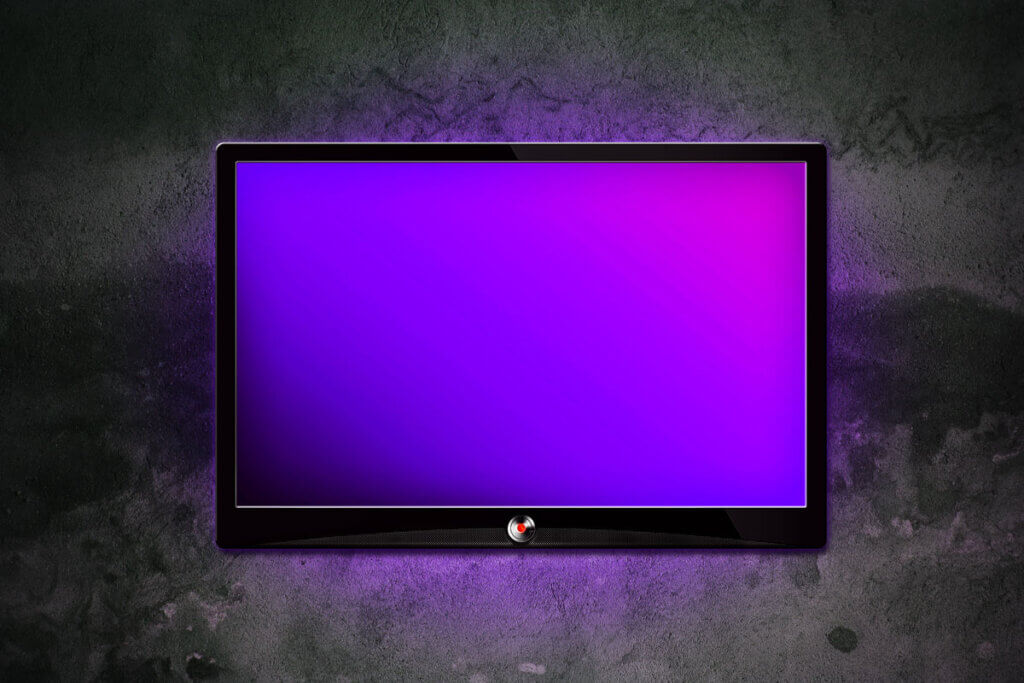
As with floor stands, there are also wall mounts with tilt, swivel and pivot functions. To increase the distance from the wall if necessary, some wall mounts also offer a movable swivel arm.
Image 1: © Pixel-Shot / stock.adobe.com | Image 2: © Parilov / stock.adobe.com | Image 3: © S.Gvozd / stock.adobe.com | Image 4: © vectorpocket / stock.adobe.com | Image 5: © Barry / stock.adobe.com | Image 6: © lassedesignen / stock.adobe.com












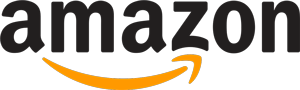
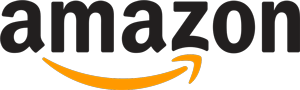 301 reviews
301 reviews