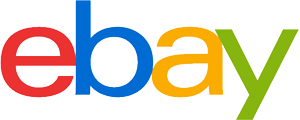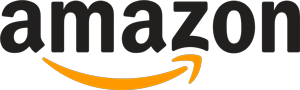Inkjet printer purchasing advice: how to choose the right product
- What you need to know
- Inkjet printers are cheap to buy, so they are good for everyday use and small office jobs. Their great strength is photo printing.
- There are pure printers, but also multifunction devices with scanner and copier functions as well as an integrated fax machine. Sometimes they can be operated via Wi-Fi or an app.
- Users should take care to use inkjet printers regularly, otherwise the ink in the print heads can dry out.
- A clean power-off switch ensures that the device is disconnected from the power network and thus operates energy-efficiently.
- Inkjet printers operate quietly and do not produce emissions of fine dust particles.
What are the advantages of an inkjet printer?
If you choose an inkjet printer, you can expect to find many models that are inexpensive to buy and efficient in energy consumption. For comparatively little money, it produces an excellent print result. Both texts and photos are reproduced in high quality by the inkjet printer, and it is particularly good at colour output. The printer is often available with an integrated scanner and copier. It does not require a warm-up phase and is very environmentally friendly thanks to its low energy consumption.
Consumers can find a high-quality, versatile device for as little as 50 euros. Laser printers cost three times as much or more to buy. Inkjet printers are also more economical in terms of energy, but consumers should make sure that there is a so-called clean switch-off. This disconnects the printer completely from the power supply and does not simply put it into stand-by mode.
Ink cartridges are also usually inexpensive for this type of printer, but print in smaller quantities than a laser printer cartridge. Therefore, the printing costs per page balance out in the comparison between inkjet and laser printers. At least as far as black-and-white prints are concerned – the inkjet printer plays its trump card when it comes to printing costs for the colour variant. Here, the costs are lower in any case. The most expensive product costs around ten cents per page. With laser printers, the price is about twice as high, depending on the model.
For whom is an inkjet printer suitable?
The buyer should know in advance for which applications he needs the printer. It can be worthwhile for both companies and private individuals to purchase an inkjet printer. In most cases, it is ideally suited for everyday use, occasional private use or even smaller businesses that do not print on a large scale. It is usually the best choice for printing a manageable number of copies or for achieving optimal colour prints – for example, for photo printing. Especially if you are looking for an economical and low-priced device, you will find it in a wide range. If you also want a practical and easy-to-use device that does not take up much space, the inkjet printer is a good option.
Better choice for printing photos
High quality colour printing should be considered especially by people who want to print beautiful photos. An inkjet printer produces them extremely intense and colourful. If you also use special photo paper, the result is highly professional. This type of paper cannot be used on laser printers. Although there is photo paper that is suitable for these printers, the result is still inferior in quality. Inkjet printers also manage to reproduce an image without borders. Only those who need prints and copies in large quantities and want to make them at high speed should use laser printers. It can reproduce texts in better quality because it creates a clearer typeface.

What should I look for when buying?
Don’t just look at the purchase price, but also the power consumption and the average cost per print. If you need a particularly high print quality, for example for photos, you should pay attention to the dpi (“dots per inch”) specification; this is the level of print resolution. For a perfect typeface, 600 by 600 dpi is already sufficient. However, there are also models for less than a hundred euros that allow a resolution of up to 9600 by 2400 dpi, which results in extremely good photo quality. However, for particularly good print quality, it is also important to use high-quality paper. Bluetooth or WLAN compatibility make wireless operation possible, and print speed can also be an important criterion. Some devices also print in A3 format or on transparencies and CDs.
Environmentally friendly and economical in energy consumption
Since the printer is most likely connected to the mains all the time, the consumer should make sure that there is a so-called clean off switch that actually disconnects the device from the power supply. Otherwise, it will consume energy unnoticed, which in turn will cause unnecessarily high electricity costs. Alternatively, or if you are unsure whether the printer draws power even when it is switched off, you can simply unplug it. But be careful: some models start an automatic cleaning process when they are connected to the mains (see info box). Power consumption during printing itself is relatively low, no more than 30 watts for modern models. Well-known manufacturers such as HP and Canon pay particular attention to low power consumption. Laser printers, on the other hand, consume many times more energy when they start up, which is not profitable, especially for individual prints.
Careful cleaning
The inkjet printer uses the ink to clean the nozzles through which the ink is shot onto the paper. It virtually flushes the nozzles. This increases ink consumption and requires cartridges to be replaced sooner. Therefore, make sure that you print regularly that you print regularly so that the ink does not dry up on the nozzles, and whether the printer wants to clean every time you connect it to the mains.
Inkjet printers are very energy efficient and have some beneficial effects on the working environment. Unlike laser printers, they do not emit particulate matter. This means they can easily be placed at the workplace in a room where people are also working. Since they also print very quietly, no one is bothered by excessive noise. The printer can start immediately without having to be powered up or warm up first.
Get a lot of work done quickly
Especially when there are large print jobs to be done, it is worth paying attention to the printing speed of the devices. For private use, this factor is probably not too important in most cases, but for larger businesses it can be a deciding factor. If a document has to be reproduced in large numbers, perhaps even hundreds of copies, it would be annoying if this process took up an unnecessary amount of time and possibly blocked other people’s access to the printer. Some models print at a single-digit rate per minute, others at over 20. The same principle applies to multifunction devices, which can also take different amounts of time to scan and copy. In addition, when comparing inkjet printers, the cost per page should be taken into account. These can vary greatly from model to model. If you print a lot in colour or even in photo quality, the costs are significantly higher.

What other functions should the printer have?
Even inkjet printers that are not multifunctional should have some features to make working with them as pleasant and uncomplicated as possible. A wireless connection is now standard with many manufacturers. This means you can conveniently connect the device to your own network. Print jobs can sometimes be sent via app from a smartphone or via Bluetooth from a laptop. If paper has to be printed on both sides, the printer should have a duplex unit. This automatically feeds a printed page back in and also processes the reverse side. For photo prints, borderless printing is provided, the result of which is self-explanatory.
So that they can also be operated from across the room without cables, many models have the option of connecting to the WLAN. This is particularly practical for private use, as several devices can access the printer. For larger offices where a large number of printers need to be connected to the computer, a LAN cable is more advisable. This connects the printer to the network router, which in turn is connected to all computers in the network. In the home office, some printers can also be controlled via an app. In this way, documents can be sent and printed directly from the smartphone without having to install additional drivers, for example. For Apple, the technology is called Airprint, for devices with Android operating systems it is called Cloud Print.
Many manufacturers offer inkjet printers that have additional functions. Such a multifunction printer – also called an all-in-one printer – can scan documents on a glass storage surface. These are then either copied or saved as a file. They can be loaded onto a USB stick or retrieved from a computer via WLAN. In addition to functioning as a copier and scanner, some models also have an integrated fax machine. However, these 4-in-1 versions have become much rarer as the fax has lost relevance these days.
Danger of confusion: Duplex printing
The term duplex printing for double-sided printing comes from the English “duplex print”. This is also where the duplex unit gets its name from. However, confusion can arise in the printing industry when this term is used. Duplex printing, in fact, also refers to the process of adding another colour to an image made up of different shades of grey, which enhances the effect of the image. In this duplex printing, too, the image is produced either in two processes or with two printing plates.
There are several ways to print on both sides of a document. The most obvious is to place the single-printed sheet in the feeder again. In fact, this is the most common way. However, it is not uncommon to put the wrong side up and accidentally print on the same side again. For users who want to use this method of printing more often, some models have a duplex function. In this case, the sheet of paper is first printed on one side in the duplex unit and then fed back in through it. The machine then prints on the other side automatically. Larger versions even have two printer plates that perform the printing process simultaneously.
Useful features at a glance:
- Copy and scan function / fax
- Double-sided printing
- Wireless connection (WLAN, Bluetooth)
- Control via app
- Print in A3 format
- Possibility to use special paper
When you’re out of ink at some point
A set of ink cartridges can cost almost as much as a low-end printer. However, users do not necessarily have to use the original cartridges from the manufacturer of their printer. Since sooner or later the purchase of replacement cartridges will lead to follow-up costs, it is best to find out in advance from the dealer whether cartridges from different manufacturers are available for the model of his choice. Original cartridges usually, but not exclusively, offer the best print quality and durability. There are often cheaper alternatives that are in no way inferior to the original in this respect. However, products that are not from the same manufacturer can have disadvantages in other areas. Sometimes the ink level indicator does not work when printers are equipped with third-party products. This means you will not be warned when the ink is running low. In addition, if the printer has been filled with the wrong ink and is damaged as a result, the warranty will be invalidated.
The manufacturer Hewlett Packard offers its customers a subscription for ink cartridges called Instant Ink. The manufacturer supplies cartridges on a regular basis for a monthly price that the customer can choose based on the number of prints he or she expects to make. The consumer can also vary the quantity and costs at short notice. The advantage is that there are always enough ink cartridges in stock on time and the customer can keep track of the costs. However, the offer can only be used for HP printers. It is therefore hardly worthwhile for sporadic use. However, anyone who has a reasonably calculable consumption over a certain period of time should take a look at this offer.
Replacing the cartridges
The device contains replaceable ink cartridges from which the ink is fed into tiny nozzles. Through these, in turn, the ink jet is sprayed onto the paper. There are usually four cartridges in the colours cyan (blue), magenta (pink), yellow (yellow), and key/black (black) – generally referred to as the CMYK colour model. Some models also have a cartridge with another type of black, which is used especially for photos.

Printers are distinguished between two systems in which the cartridges are used, both of which have their advantages and disadvantages. In the single-chamber system, cyan, magenta and yellow are combined in one ink tank, the black ink in another. If one colour is empty, however, the entire tank must be replaced. However, the print head is also replaced, which reduces wear and ink consumption for cleaning. In the multi-chamber system, each of the four colours is installed in its own tank and can be replaced separately.
Regular printing protects against waste
The inkjet printer should definitely be used regularly, otherwise the ink in the nozzles dries too quickly. This causes the nozzles to clog after only a relatively short period of use. As a result, the prints look much worse or can smear. To clean the nozzles again and make them as usable as possible, the printer flushes them with ink from the cartridge in a pre-installed cleaning programme. This results in high ink consumption and unnecessary extra costs.

There is one more important hint for all those who want to get every last drop out of the ink cartridge: even if the display indicates an empty or almost empty ink tank, it is often still filled to a good extent. Just take it out and shake it back and forth a few times. You will be amazed at how long you can print with this “almost empty” cartridge. Always make sure to dispose of the empty cartridges in hazardous waste, as they can often still be reused.
Care and operation of the printer
Even with correct handling of the machine and regular print jobs, sooner or later the print heads will become slightly soiled. In addition to dried ink residues, dust and paper fibres accumulate over time. The result is an unclean and streaky printout, which is particularly undesirable in business use. In the menu of each printer, the user can select the option of printhead cleaning. The machine pumps a large amount of ink through the nozzles to flush them clean again. However, cleaning the printheads with a microfibre cloth and distilled water can be a good start. This is much more economical and removes even the coarsest dirt.
Some suppliers have special nozzle cleaners in their repertoire that clean gently and effectively. Do not use harsh chemicals, as they can cause permanent damage to the print heads. For information on how and where to remove ink cartridges and printheads to ensure proper cleaning, please refer to the printer manual. This process varies depending on the manufacturer and the type of printhead, but it is always uncomplicated and can be done in a few simple steps.

In general, printers are easy to use and set up nowadays. The software supplied is installed on the computer, which is usually explained step by step and is completed after just a few minutes. Software knowledge is not necessary and repair and maintenance should not be a problem either, as inkjet printers will work perfectly for many years if handled correctly. Operating the printer is also quickly learned. Besides the obligatory keypad, many have a colour LED display, and some more expensive models even have a touch screen.
Choosing the right paper thickness
Depending on the occasion, users may need different paper thicknesses. Copy paper labelled as such can be handled by any printer and should be sufficient for most office work and everyday use. However, the choice of paper can also be crucial for particularly high quality prints. Photo paper has a specific coating and is much thicker than conventional copy paper. Thicker and stronger paper is also used for printing business cards or official documents. Pay attention to the types of paper your machine can handle. For inkjet printers, offset paper that weighs 120 to 140 g/m² is recommended. The use of thinner paper sometimes causes the writing to show through too much.
Image 1: © 22091967 / stock.adobe.com | Image 2: © Arsenii / stock.adobe.com | Image 3: © jd-photodesign / stock.adobe.com | Image 4: © piyaphunjun / stock.adobe.com | Image 5: © Enrique del Barrio / stock.adobe.com














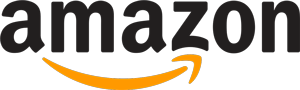
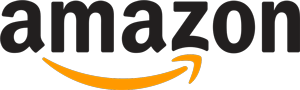 27,806 reviews
27,806 reviews