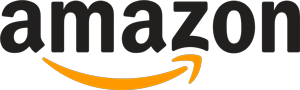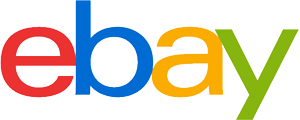Wi-Fi dongle purchasing advice: how to choose the right product
- What you need to know
- With a WLAN stick, you can easily upgrade desktop PCs without a WLAN module and surf wirelessly.
- Unlike surf sticks, WLAN sticks require an external router for a functioning Internet connection.
- WLAN sticks are equipped with either an internal or external antenna and are available with different USB ports.
- When choosing the right model, compatibility with the operating system used is especially important.
- The WLAN stick’s transmission speed is crucial for fast surfing; it should be at least 300 Mbit per second.
Retrofit WLAN in an uncomplicated way
Anyone who wants to surf the Internet needs a LAN or WLAN connection in addition to a router and terminal device. While LAN networks score with security and speed, WLAN has the advantage of working wirelessly and thus being particularly flexible in use. You don’t need a LAN cable connected to the router or a suitable port on the terminal you are using to access the Internet from anywhere in your home. However, the device must be WLAN-enabled. Current PCs, laptops, tablets and other mobile devices are usually equipped with an integrated WLAN module. Older models, on the other hand, may lack one. A convenient option to still be able to surf wirelessly is a WLAN stick.
How do WLAN sticks work?
WLAN sticks are compact adapters with a USB port that establish a wireless connection to the router. They are also called WLAN adapters or WLAN dongles and are equipped with either an internal or external antenna. To use them, simply plug them into a suitable USB slot on the desired end device. In most cases, the operating system recognizes the connected WLAN stick and installs all required drivers on its own. Further installations are normally not necessary. The stick is immediately ready for use and can receive the router’s radio signals like a WLAN module. To connect your terminal device to your router via WLAN stick, proceed in the same way as for a computer with integrated WLAN module. You display which networks are available, select your home network and log in with your WLAN password.
Caution: Do not confuse with surf sticks
In addition to WLAN sticks, there are also so-called surf sticks. Both are small adapters with a USB port that look quite similar and are therefore easy to confuse with each other. However, they are two different types of hardware. While WLAN sticks only replace the WLAN module that establishes the connection to the router, surf sticks additionally function as routers. They establish an Internet connection via the mobile network, so you can use it to surf the Internet without an external router. In contrast, you always need an external router in addition to a WLAN stick to have Internet access.
Internal or external WLAN antenna?
In order to establish a WLAN network, WLAN sticks always need an antenna. They can be divided into models with external and internal antenna. Both variants have advantages and disadvantages.

Compact sticks with internal antenna
Versions with an internally installed antenna can hardly be distinguished visually from USB memory sticks and surf sticks. Thus, they are very compact on the one hand and do not interfere with the use of laptop, notebook or tablet. In addition, they are easy to transport. On the other hand, there is a certain risk of confusion. In addition, the small, internal antennas are less powerful than the external equivalents. Their range and transmission stability are correspondingly lower. Usually, these WLAN sticks are equipped with an LED light that indicates operation, which is less common for models with an external antenna. WLAN sticks with an internal antenna are a good choice for those who use them to surf in a strong WLAN network and feel disturbed by a protruding antenna on the end device used.
Advantages
- Compact design
- No interference from antenna
- Trouble free transport
Disadvantages
- Low range
- Unstable transmission
- Risk of confusion
Higher range thanks to external antenna
WLAN sticks with external antennas are easy to distinguish from other USB sticks thanks to them. Instead of being installed on the inside, the antenna is usually located on the outside of the stick. On most models, it can be adjusted and slid in different directions or folded out for a longer reach. Some designs even allow the antenna to be removed and placed further away from the stick and terminal device.
Thanks to the larger antenna, these WLAN sticks enable a longer range and more stable transmissioncompared to models with an internal antenna. This makes them the better choice especially for users who have to deal with weak WLAN signals. However, especially very protruding external antennas can interfere with typing if the WLAN stick is located near the keyboard in laptops or notebooks. In addition, there is a risk of the antenna breaking off during transport and if handled carelessly.
Advantages
- High range
- Stable transmission
- No risk of confusion
Disadvantages
- Potential interference from antenna
- Cantilever construction
Compatibility and speed
Besides the type of antenna, WLAN sticks differ in their USB port. Further differences can be found in the supported frequency range and WLAN standard. Both components are important for compatibility with the end device used and also have an influence on the transmission speed. The operating system used also plays a role for compatibility.
USB 2.0 or USB 3.0?
Like many other USB devices, WLAN sticks also come with different USB ports. Most of them are either the standard USB 2.0 or 3.0. The latter is the newer standard of the two. It can realizea higher transmission rate. WLAN sticks with a USB 3.0 port thus enable a faster Internet connection than those with USB 2.0. To benefit from the full speed, the end device used must also have a USB 3.0 port.
However, the USB standard only affects the achievable surfing speed. It does not play a role for the compatibility with different end devices, since USB 3.0 is backward compatible. Accordingly, you can connect both a WLAN stick with USB 2.0 port to a terminal device with USB 3.0 and a USB 3.0 stick to a device with 2.0 port.

Frequency range and WLAN standard
Depending on the model, WLAN sticks support different WLAN standards. These are standards that define how the WLAN network works. The most common standards at present are IEEE 802.11n and IEEE 802.11ac. There is also a new WLAN standard called IEEE 802.11ax or Wi-Fi 6, but only a few WLAN sticks support it so far. In addition to the standards mentioned, there are three frequency ranges on which routers operate: 2.4, 5 and 6 gigahertz (GHz).
If you are looking for a suitable WLAN stick, it is best to check beforehand on which frequency band and with which standard your router operates. The selected stick must support this in order to communicate with the router and thus establish an Internet connection. Some models support both the 1.3 gigahertz and 5 gigahertz frequency bands. They are called dual-band sticks and can be used in both frequency ranges.
What is the maximum transmission speed that can be achieved?
The maximum transmission speed you can achieve while surfing mainly depends on the combination of WLAN standard and frequency range used. The standards each use different frequency ranges and differ in the maximum achievable transmission speed, as the following overview shows.
| WLAN standard | Supported frequency range | Achievable WLAN speed |
| IEEE 802.11n | 2.4 GHz and 5 GHz | 150 to 300 Mbit/s |
| IEEE 802.11ac | 5 GHz | 1.300 Mbit/s |
| IEEE 802.11ax | 6 GHz | 1.800 Mbit/s |
The oldest common standard IEEE 802.11n is still used in many home networks, although it lags behind the newer standards in terms of transmission rate. It operates on the 2.4 and 5 gigahertz frequency bands and achieves transmission rates of 150 to 300 megabits per second (Mbit/s). Although this is sufficient for most purposes, a newer WLAN standard that operates at least in the 5-gigahertz range is recommended for streaming, for example. In any case, note that the specifications for the maximum achievable data throughput are more theoretical in nature and assume optimal conditions. The transmission speed realized in practice always depends on the signal strength and availability of the WLAN network used.
Cooling holes for more power
To prevent overheating and the resulting system failures, some WLAN sticks are equipped with external cooling holes. They are intended to ensure permanently smooth operation and improved performance.
Which operating system does the WLAN stick support?
In addition to the WLAN standard and frequency range of your router, the WLAN stick must be compatible with the operating system of the end device used. Most WLAN sticks work together with Windows deviceswithout any problems. This is not always the case with the Mac OS and Linux operating systems. However, a WLAN stick is rarely required for Apple devicessince almost all models are equipped with a WLAN module.
It is best to consider which devices you want to use the stick with before buying, and take a close look at the manufacturer’s specifications for the supported operating systems. WLAN sticks cannot usually be used with Android tabletsbecause no suitable drivers are available.
Requirements for safe surfing with the WLAN stick
In cable-based networks, data can only be tapped if there is access to a cable. In order to be able to surf the Internet securely and protected from unauthorized access, WLAN routers must meet the latest security standards, which go hand in hand with certain encryption methods. The same applies to WLAN sticks.
The security protocols WPA (Wi-Fi Protected Access) and WEP (Wired Equivalent Privacy) are now outdated, no longer sufficiently secure and therefore not recommended. The highest security is currently offered by the WPA3 security standard. However, it is not yet supported by all routers and access points. More common and also very secure is the WPA2 protocol. It works with either AES and CCMP or AES and TKIP encryption technologies. According to the current status, both variants are considered unbreakable.
What to do if the end device does not recognize the WLAN stick?
Normally, you only need to plug your WLAN stick into a USB port on your end device to use it. If this does not work, it may be due to the USB port you are using. The best way to check whether this is defective is to connect another USB device to it, such as a memory stick or your computer mouse. In addition, you can test your WLAN dongle on another end device. If this detects the stick without any problems, it indicates a problem with your USB port. If other end devices do not recognize the WLAN stick either, it is most likely defective and must be replaced.
Another cause can be missing or outdated drivers. For Mac OS X devices, you must always install the drivers manually, unlike Windows versions, because Apple does not provide automatic driver installation for third-party adapters. To do this, download the necessary drivers from the manufacturer’s website, run the installation file and follow the instructions of the self-starting installation wizard.
On Windows operating systems, fix the problem of missing drivers with the following steps:
- Open the “Device Manager” via the search field.
- Look for your WLAN stick there.
- After right-clicking on it, select the menu item “Update driver software”.
WLAN cards as an alternative
WLAN sticks are an easy way to retrofit WLAN externally. Their installation is quick and they are flexible to use. However, they can be lost or damaged more easily compared to internally installed options. Therefore, a WLAN card can be a good alternative for some users. Unlike WLAN sticks, WLAN cards are not connected externally, but are built into the housing of the desired end device. Accordingly, their installation is much more complex and should not be carried out by non-professionals.
In order to install such a card, the computer’s case must be able to be opened, which is not even possible with some laptops and notebooks. Furthermore, there must be a suitable internal slot for the WLAN card. This should be as freely accessible as possible so that you don’t have to remove other components like the graphics card or other expansion cards when installing it. If these requirements are met, you can benefit from a higher range with a WLAN card. In addition, the card is securely stored inside the case so that it cannot be lost or damaged by shocks. Otherwise, a WLAN stick is the better option.
Images 1-2: © Fukume / stock.adobe.com

















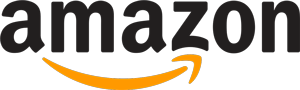
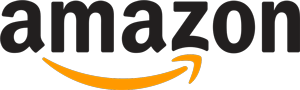 13,594 reviews
13,594 reviews