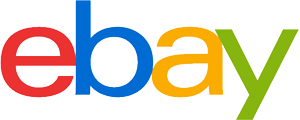Android tablet purchasing advice: how to choose the right product
- What you need to know
- Android is an open-source operating system. This means it is highly adaptable, and individual manufacturers create their own ‘skins’ for the software.
- Whether you’re an infrequent web browser or a power user, there’s an Android tablet in every price segment and performance bracket.
- There’s a huge range of models on the market in different sizes and for different users.
- In terms of hardware, the most important things to consider are display technology, processor performance, and battery life.
- Other crucial features include interfaces, speakers, camera, and microphone.

Compact entertainment centers
Whether for reading in the park, surfing on the couch, or watching a series on the bus or train – tablets are great all-rounders. These small devices can be as powerful as a laptop, but in a compact form factor. In fact, you can now get tablets that are powerful enough for HD gaming. Tablets aren’t just for entertainment or social media anymore either, they can work as a proper alternative to a laptop.
With a huge range of apps to choose from, tablets are extremely versatile devices. However, it didn’t always use to be like this:
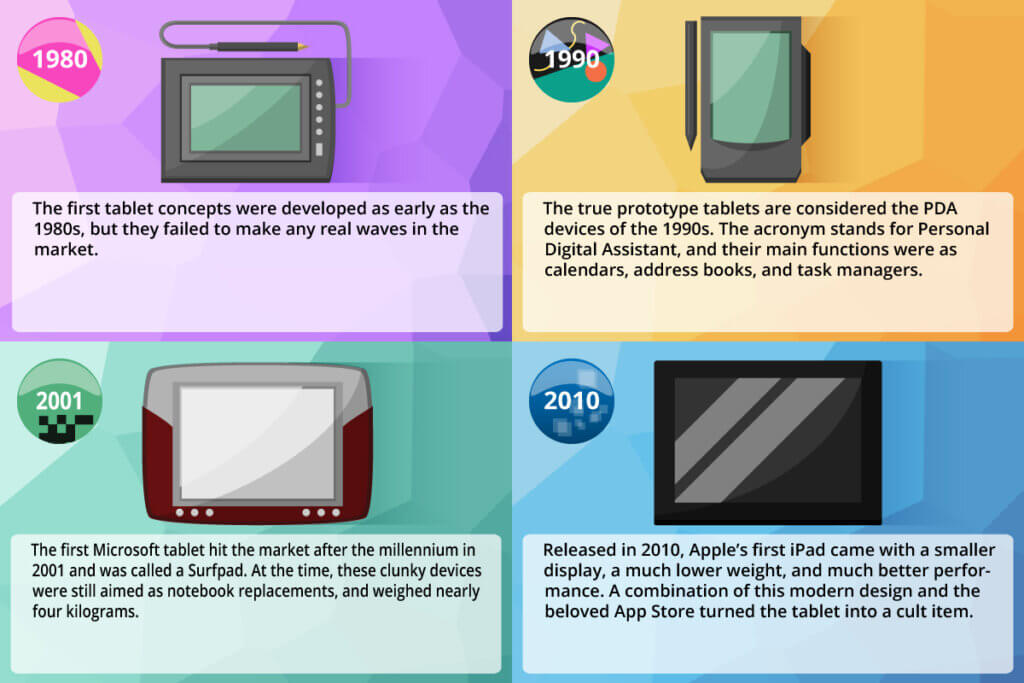
Following on from the first iPad in 2010, other manufacturers quickly followed suit. Android, developed by Google, quickly caught up with the competition and now dominates the market. The majority of tablets sold today come with Android. This is because it works well on lower power entry-level devices. Moreover, Apple’s cheapest iPads are still expensive premium devices. However, just because this is the case with Android and cheaper tablets, it doesn’t mean that all of them are low performance. There are premium Android tablets with seriously powerful hardware on the market too, but you tend to find that you’ll still pay less than you would for a top-end Apple or Windows tablet.
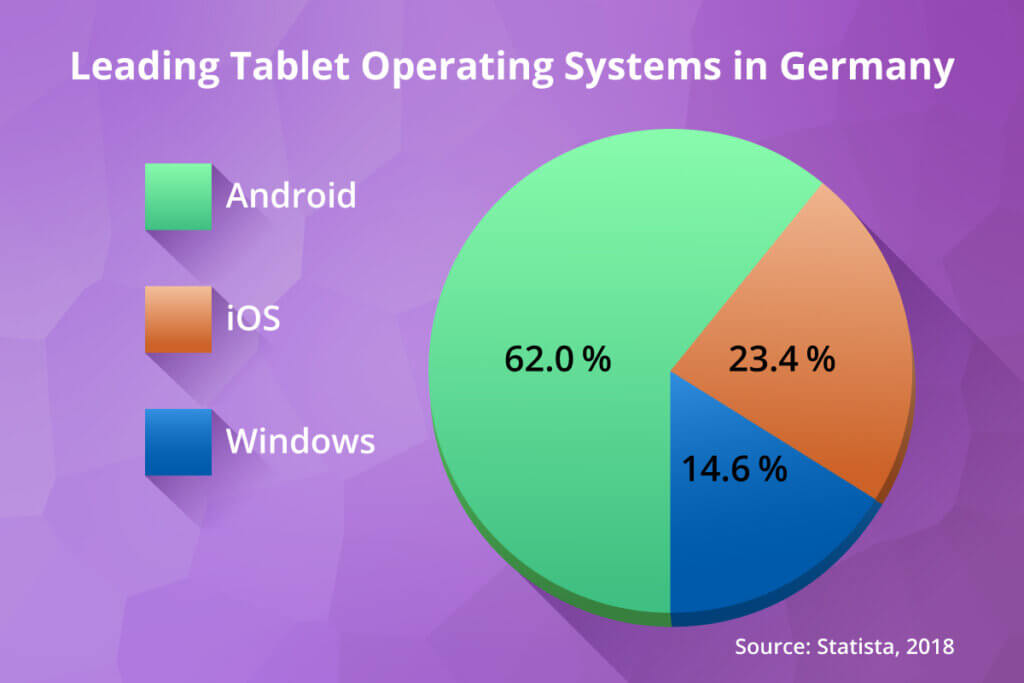
Pricing
You can find Android tablets at basically every price point. To help you choose a model, we’ve divided up the price range into four different segments.
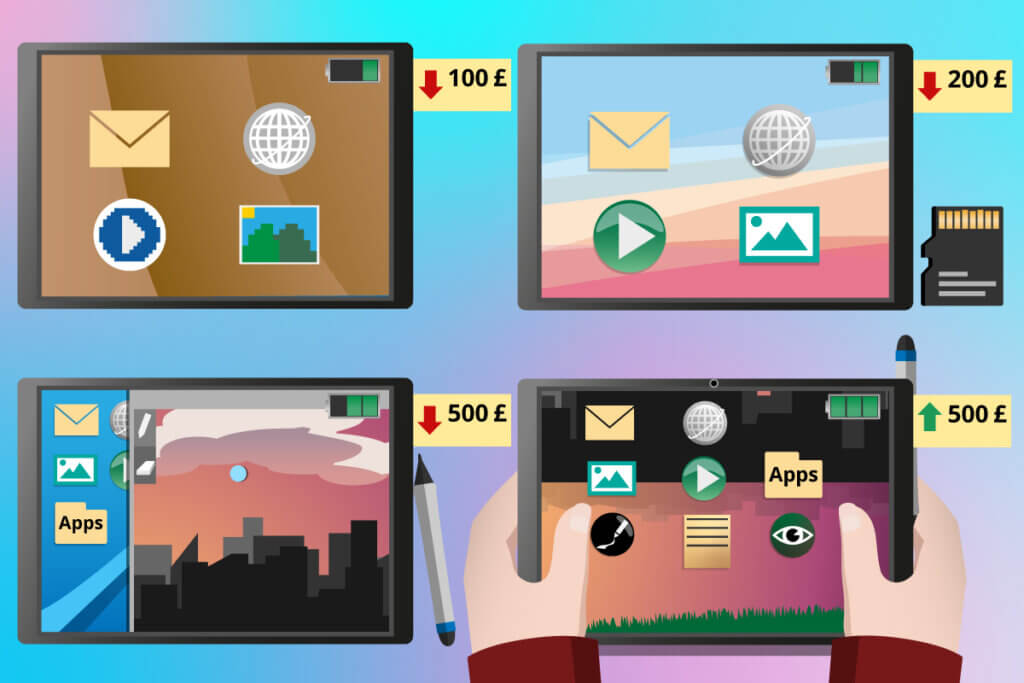
Tablets under $100
While you can get a tablet for as little as $40, there’s almost always a reason for it. Bargain bin tablets like these are normally unusably slow and have extremely poor screens. Once you get nearer to the $100 mark, you can get some pretty decent tech. Tablets in this price range usually have dual or quad-core processors, one or two gigabytes of RAM, and limited internal storage (16GB is common). Battery life also tends to be weak, at around three to five hours.
Tablets at this price point are great if you just want to surf the web and use basic apps like email. You can also look at photos and videos without any trouble, but don’t expect extreme HD quality.
Tablets under $200
Tablets in this price bracket have a big performance bump compared to those in the sub-100 category. You can expect more RAM and better displays – at least 720p. Manufacturers tend to save on battery life or display brightness. A lot of models will only last for three to eight hours.
Sub $200 tablets are a great option if you’re new to tablets and want to surf the web at home. This is because at home factors like battery life and lack of mobile network connectivity don’t matter (you can get online via Wi-Fi). Don’t expect a lot from the display, but you will still be able to watch videos and look at pictures with decent colors and contrast. If you want to store a lot of videos, look for a model with expandable SD card storage, as most budget models don’t come with much internal storage.
Angled viewing
Depending on what angle you look at a screen, sometimes the colors can appear distorted. Some tablets have angle-independent screens, which means you won’t run into this issue.
Tablets under $500
There aren’t too many tablets in the $200 to $500 price bracket. For this price, you can expect a Full HD display, at least 4GB of RAM, and a minimum of 32GB of internal storage. The best models have decent speakers, and a lot of them come with styluses so you can do better digital drawings.
Tablets in this price range are great entertainment devices. They have high-resolution displays and powerful processors, so you can watch movies and play mobile games at their best.
Tablets over $500
Top-end tablets have the latest and greatest technology: lightning.-quick processors, powerful graphics cards, Ultra HD AMOLED displays (2560x1440p) and fast data streaming. Battery life can be as long as 15 hours, and internal memory will be at least 64GB, but should be more like 256 or 500GB.
This type of tablet is best if you want a device to replace your laptop when you’re on the go. They have amazing displays and good speakers, which also makes them a great multimedia entertainment option. Some models have special features like palm recognition for drawings and an iris scanner for extra security.
Tablet types
There’s a load of different tablets out there, and even more ways to use them. To help you further choose the right model, we’ve created four different typical tablet use categories.

- Multimedia tablets: these tablets are specially designed for playing and storing media like music and videos. They are well suited for preparing texts, reading e-books and streaming movies.
- Business tablets: you can still use Microsoft Office, even if you have an Android tablet. The full suite is available via the Google Play Store, and there are tablets specifically designed for everyday office use.
- Gaming tablets: with powerful processors and graphics cards, these tablets are optimized for mobile gaming apps and online games. They have good displays and speakers which mean you get a great all-round gaming experience.
- Children’s tablets: kids tablets are designed to be robust. They also have special features so that parents can lock certain features like non age-appropriate content or in-app purchases.
Operating system
When you are choosing a tablet, one of the first questions you need to decide on is: Apple, Google, or Microsoft? These three companies dominate the tablet market with their iOS, Android, and Windows operating systems. The operating system (OS) is crucial in determining how easy a tablet is to use, how compatible it will be with other devices, and what sort of apps and programs can run on it.
The advantages of Android
iOS (Apple) is often too expensive, and Windows (Microsoft) isn’t available on that many tablets, so Android, the operating system from Google, often ends up being the OS people go for. Let’s go through some of the advantages of the operating system.
Flexible and customizable
Unlike Apple’s iOS, Android is open source. This means that any manufacturer can use Android for their tablet, and they can even modify it by adding their own skin. In fact, most Android manufacturers like Samsung and Xiaomi offer their own ‘skin’ for Android, rather than the stock version. What this all means is that Android is extremely customizable so you can set your tablet up to exactly how you want it.
Perfect Google compatibility
If you want to download an app, you’ll likely find it on the Play Store. This is Google’s answer to Apple’s App Store, but with a few differences. Unlike Apple, Google doesn’t place such strict controls on who can put an app on the Play Store. This means that there are far more apps available for Android, but also that there is more of a chance of malware and malicious apps on the Play Store too. However, for the most part, apps on the Play Store are safe, and there’s a whole suite of apps developed by Google (think Chrome, Gmail, and Google Calendar) that are really fantastic. One further thing to note is that Android devices can download apps from any source (not just the Play Store), unlike Apple devices which can only run apps from the App Store.
One disadvantage of Android is that you often find that your tablet or smartphone isn’t running the latest version of the OS. This is because it needs to be updated by both Google and the third party manufacturer (e.g. Samsung) for your specific device, which is time consuming and often not worth it economically.
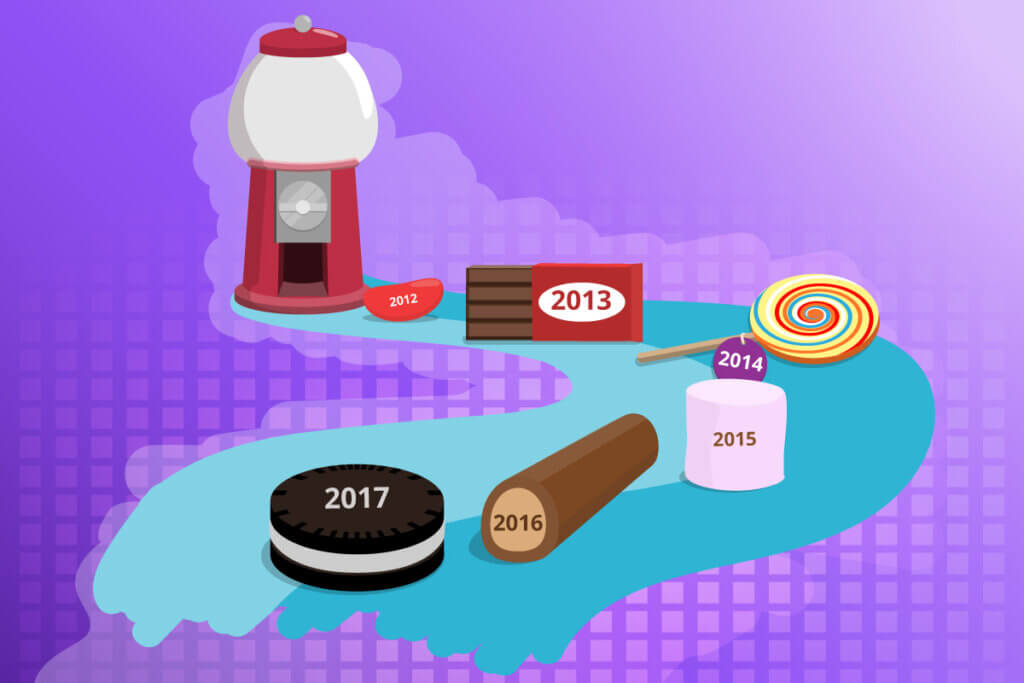
Since you don’t have a choice in whether the manufacturer of your Android tablet updates it to the latest operating system, it’s often the case that the tablet you buy won’t have the very latest version on it. Companies are unfortunately far more interested in selling new devices than updating their older ones. While older versions of Android do run fine, after a couple of years certain apps might stop working. Updates are also important for ensuring security gaps are closed. Your tablet will usually automatically let you know as soon as the latest update is available.
Advantages
- Flexible, open source system
- Customizable user interface
- Huge range of apps on Google Play Store
- Large selection of makes and models
- Easy to connect with other devices
- Available at many different price points
Disadvantages
- Not all devices get updated at the same time
- Play Store isn’t as secure as App Store
Apple, Windows and Amazon – the competition
If you’re still weighing up whether you want an Android tablet, it’s good to consider the competition. The three main other tablet operating systems are Windows, iOS, and Fire OS (from Amazon).
iOS
Compared to Android, iOS is much more stripped back, with a cleaner user interface. This can make it a good option for beginners as it is extremely user-friendly. iOS is intuitively designed, and the software you get on iPads is perfectly matched to the hardware inside as both come directly from Apple. This self-contained ecosystem has a lot of benefits, but it also means that you lose a degree of flexibility that you might otherwise get from Android. For example, you can only download apps from the App Store. Another thing to note is that iPads are a premium product, with a price tag to match.
Windows
The main advantage of Windows is that it is the same operating system across tablets, PCs, and laptops. This results in amazing compatibility across your devices. For example, if you’re working on a document on your desktop computer, you’ll have no problem running it on your tablet. Windows for tablets isn’t as intuitive as iOS for example, and some menus can be awkward to navigate. You’ll also need a tablet with at least 2GB of RAM to run Windows smoothly – not the best option for budget devices. While you can run loads of programs on a Windows tablets, the Microsoft app store is quite limited.
Fire OS
Developed by Google and modified by Amazon, Fire OS is a version of Android designed to work with Amazon’s multimedia offering – think Prime Video and Amazon Music Unlimited. Since Fire OS is closely tied to Amazon, it is quite limited, and there are very few apps available on the app store.
Buying tips
While choosing an operating system is one of the most important decisions when it comes to tablets, there are also a lot of crucial hardware choices you need to make, and factors you should prioritize. For example, if you plan on travelling a lot with your tablet, you’ll want a model with great battery life. Or, say, if you only want to go on the web and read ebooks on your tablet, then you won’t need one with an extremely fast processor.
Display
Android tablets come in a variety of different sizes. These can be broadly categorized into 7 to 9-inch and 10 to 13-inch models.
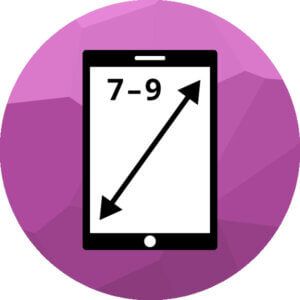
7 to 9-inch tablets
Tablets with a 7 or 8-inch screens are a great option for mobile users like commuters. They are light, weighing between 9 and 14 ounces (250-400g), and a good choice for occasional web surfing and reading e-books. 9-inch tablets are a great middle ground between display size and portability.
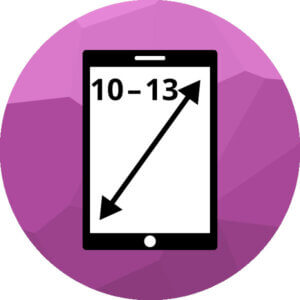
10 to 13-inch tablets
Comparable in size to an A5 sheet of paper, 10-inch tablets offer a bit more room for looking at websites, watching videos, and writing documents. This size is a good option for working with graphics programs and watching apps. Devices usually weigh between 14 and 22 ounces (400-650g). If you’re not planning on travelling much with your tablet, you can also go for bigger 12 and 13-inch models.
Touchscreen
Tablets either have capacitive or resistive touchscreens. The former are sensitive even to light touches, whereas the latter respond to pressure. Capacitive touchscreens are more durable and more precise to operate compared to resistive ones. However, resistive touchscreens can be controlled with gloves and pens.
Display technology
Sharpness, contrast, and viewing angle all depend on display technology. Most tablets use LCD technology in their touchscreens. This works using liquid crystals which change the way in which light refracts to generate different colors. Liquid crystals have a long lifespan (40,000 hours), which equates to 13 years of 8-hour daily use. While liquid crystal displays use a lot of electricity, they are also extremely bright as they use a constant backlight. By contrast, OLED displays don’t use backlights or color filters. Instead, they work using thousands of tiny LEDs. OLED displays produce rich colors with a lot of contrast, and can be viewed from any angle. The flip side is that while they don’t consume much power, they aren’t particularly bright, and don’t last as long as LCD displays. AMOLED displays are a further development of OLED which have extremely good color depth and contrast.
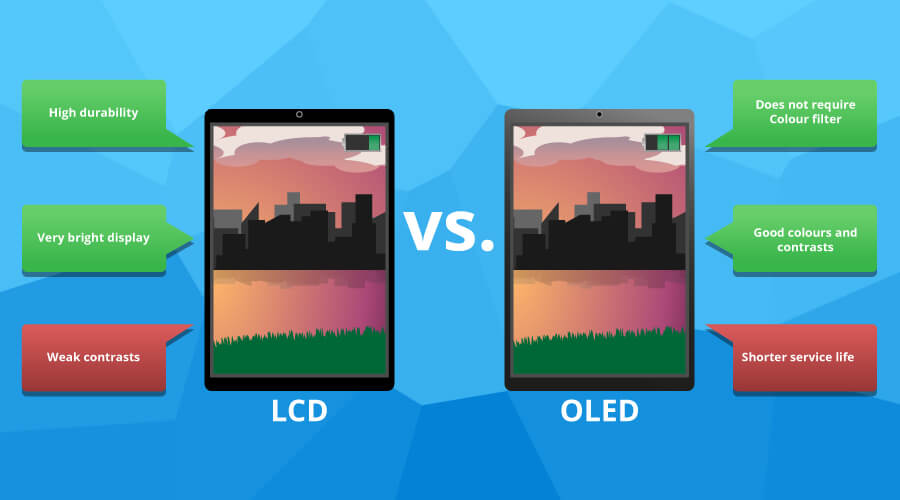
Contrast
Your tablet display needs to have good contrast in order for you to be able to read it even in bright sunlight. Luminous intensity is usually given in candela (cd). Most models have values between 200 and 400 candela; the recommended minimum value is 300 candela. At best, brightness should be variable so that it can be set brighter in daylight and darker at night to prevent eye fatigue. In addition, some tablets have a so-called night light function. This filter reduces the blue components in the emitted light to protect your eyes.
Resolution
Resolution determines how sharp the picture is perceived to be. There are four different HD standards to denote resolution:
- HD-ready: the lowest resolution HD standard is 720 by 1024 pixels.
- Full HD: Full High Definition resolution is 1920 by 1080 pixels.
- QHD: also referred to as 2K or WQHD, this resolution has 2560 by 1440 pixels.
- UHD: UHD screens have a resolution of 3840 by 2160 pixels and can also be found in tablets.
Usually, a Full HD resolution on a tablet with a standard size of up to ten inches will be plenty for the content to appear neither pixelated nor washed out. Moreover, on small devices such as smartphones or tablets, the differences between Full HD, QHD, and UHD are hardly noticeable. However, cheaper models work with lower, less eye-friendly resolutions. Basically, the higher the resolution, the sharper and more detailed the picture – and the more fun it is to read, surf, and stream. Depending on the screen size, we perceive the same resolution as differently sharp; an 8-inch display with Full HD resolution appears sharper than a 12-inch display with Full HD resolution, because although both displays have the same number of pixels, they are clustered on a smaller area on the 8-inch display, making them appear finer. On a larger display, there is naturally more “space” between the pixels, which makes the image appear coarser. So it’s the pixel density, the “dots per inch”, that matters most when it comes to tablets. The more screen dots there are on a surface, the sharper the resolution appears. The human eye no longer recognizes any gaps between the individual dots above 250 pixels per inch. Devices with resolutions above this value therefore offer the best picture quality.
Internals
Most tablets have a sturdy aluminium casing covered with glass, which attracts fingerprints but offers a pleasant feel. But it is not only the exterior that matters. What’s inside is also crucial:
Processor
As the computing unit and heart of the tablet, the processor (“Central Processing Unit”, CPU) determines the speed at which a computer (and tablet for that matter) operates. How powerful a processor you need in your tablet depends on what you’re going to be using it for. For occasional surfing and checking emails, you won’t need a powerful processor – but if you want to edit photos or videos and play complex games you will need more power. Tablets with at least four processing cores should be powerful enough for higher demand tasks.
Clock frequency is specified in Hertz. The higher a processor is clocked, the faster it works. Most current processors are in a frequency range between two and five gigahertz.
Cores
The more cores the processor has, the faster it can compute tasks. At the same time, the number of cores also influences energy consumption. So-called quad-cores, i.e. processors with four cores, are now standard for Android tablets. While higher priced models often have eight cores (octa-core) and work particularly efficiently, low-priced models can be limited to dual-core chips (two cores). While the number of cores is important, above all, clock frequency describes the speed of a processor. This indicates how many work steps the processor executes per second. For tablets, clock frequency is usually between 0.8 and 2.5 gigahertz, but should be at least one gigahertz in order to work smoothly.
Attention, low Hertz numbers are deceptive!
Don’t be deceived by supposedly low Hertz numbers in the product description. In the past, when computers had only one processing core, processor performance was easy to understand: the higher the Hertz value, the better the performance. Nowadays, however, processors have two, four, or eight cores, all working simultaneously. For example, a processor that works at 2.4 gigahertz but only uses two processing cores will be slower than a processor with “only” 1.8 gigahertz but four processing cores.
RAM
Another key factor for the performance of an Android tablet is its working memory, also known as RAM (Random Access Memory). The RAM temporarily loads and stores files or information relevant to running a program; it works faster than the hard disk. It is not a permanent memory: when the device is switched off, the information in the RAM is also deleted. The more demanding the applications are and the more processes are executed simultaneously, the larger the RAM needs to be. RAM on tablets is usually between one and eight gigabytes.
While one to two gigabytes are sufficient for occasional surfing, if you want to edit videos you’ll need at least eight gigabytes. To ensure that business tablets, for example, can cope with the demands of everyday office life, they have at least four gigabytes of RAM.
Storage
Android tablet usually have an internal storage capacity of 16, 32, 64 or 128GB. If you use your tablet for more than just the occasional email check, you should go for a version with at least 64GB of storage. The larger the internal memory, the more space you’ll have available for apps, e-books, and videos. However, since the preinstalled apps or the operating system always take up part of the memory, the actual amount of storage available on your tablet will be smaller than what is stated in the specifications. For example, one gigabyte can hold either one standard definition film, 250 music files, or up to 500 photos. If you’re wanting to use your tablet for films or saving a lot of music, make sure it has expandable storage. A lot of models let you increase your storage capacity using an extra memory card – look for models with a mini or microSD card slot. Expandable storage is a great way to save money since memory cards are often cheaper than the equivalent price increase for more internal storage.
The battery life
Good battery life is essential when it comes to tablets. As a rule, battery life on most tablets is similar to what you get with smartphones. When streaming video, most models can last for between seven and ten hours. At best, tablets can last up to eleven hours – enough for a full working day. If you only use your tablet lightly, you can expect the battery to last for several days.
Connecting to the internet via Wi-Fi is less battery intensive than connecting to a mobile network, so be aware of this if you’re planning on using your tablet on the go. It’s also good to note that faster processors and higher resolution displays will consume more power.
Connectivity
All tablets have a Wi-Fi module for internet access. However, not all tablets have the latest Wi-Fi standard (Wi-Fi 6), so check beforehand. All Wi-Fi standards are backwards compatible, and the most recent ones are as follows:
- Wi-Fi 6 (802.11ax): 2.4/5/6 GHz up to 9608 MBps.
- Wi-Fi 5 (802.11ac): 5 GHz up to 6933 MBps.
- Wi-Fi 4 (802.11n): 2.4/5 GHz up to 600 MBps.
If you’re going to be on the road a lot, consider getting a SIM-compatible tablet. This will let you connect to 4G and 5G mobile networks to get online without needing Wi-Fi. To do this, you’ll need to take out an extra data contract with your mobile phone provider, which will cost extra.
Most tablets are Bluetooth enabled, which means you can connect to things like wireless headphones, printers, and smartphones at short distances. This is especially useful as you can connect a wireless keyboard to use your tablet as a laptop too. A lot of models also have a GPS module, which lets you use location tracking services. A few models have NFC technology, which lets you do things like contactless payments.
Equipment and extras
Depending on what you want to use your tablet for, there are a few features you might want to consider. The most important of these are as follows:
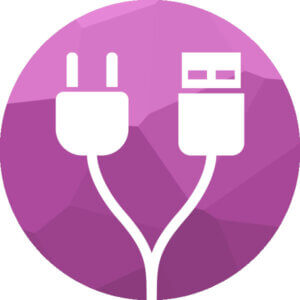
Ports
Also known as interfaces, ports let you connect your tablet to other devices and accessories. As a general rule, the more ports, the more compatible your tablet will be. However, some ports can seriously limit how thin a tablet can be, so you won’t find them on ultra-slim models. Most Android tablets have a 3.5mm headphone jack, a microSD card slot, and a USB port (usually USB-C nowadays) for charging and connecting to a computer. This isn’t a hard and fast list – for example, you can get tablets with a micro HDMI port so you can connect them directly to your TV or projector.

Speakers
Since tablets are slim and flat, they don’t have much space for speakers. As a result, you never really get great volume out of a tablet. The most important thing to consider is where the speakers are located. If they are on the back or on the sides, you might find yourself muffling them accidentally.

Camera
Most tablets come with a camera, but it’s pretty common for these not to be fantastic. Cheaper models often only have a front-facing camera for video calls. Some top-end tablets do have good rear cameras with external flashes and extra lenses.

Microphone
Tablets need to have an integrated microphone so you can make video calls and take sound recordings, so make sure any model you go for has one.
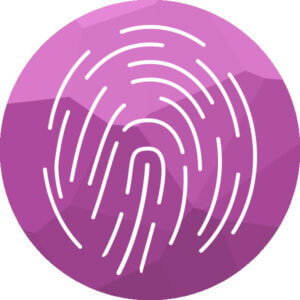
Fingerprint reader
Fingerprint readers let you unlock your tablet quickly and securely by using your own fingerprint instead of (or in addition to) a PIN code. Some models like Apple’s iPad use biometric facial recognition instead, so you don’t even have to touch the device.
Apps
On tablets, all programs, functions, and applications run via apps. They can be as simple as clocks or alarms, and as complex as 3D games or antivirus protection systems. Some apps are native, which means they will only work on one OS, while others are cross-platform and can work on multiple operating systems. Most Android tablets will come with a lot of basic apps pre-installed, but you’ll have to download any extra ones from the Google Play Store. The following list contains the standard apps you can typically expect to find pre-installed on an Android tablet:
- Email (Gmail)
- Internet browser (Google Chrome)
- Calendar (Google Calendar)
- MP3 function
- Office programs (e.g. Google Docs, Google Sheets etc.)
- Games
- Messaging and video calls
- Alarm clock
Accessories
Most tablets come with a charger, or at least a charging cable you can use with a charging brick. The following list contains some optional extras you might want to buy in addition to your tablet:
- Keyboard: if you’re planning on writing a lot on your tablet, then definitely go and grab an external wireless keyboard. One alternative if you’re still weighing up what tablet to buy is to go for a convertible 2-in-1 model. These are hybrid tablet-laptops which come with a detachable keyboard.
- Headphones: headphones usually don’t come included with tablets. They are an essential for watching movies and listening to music without being disturbed or disturbing anyone else in public.
- Stylus: also known as smart pens, these let you draw better and write handwritten notes on your tablet. They work a lot like ballpoint pens, except instead of ink on paper, you ‘write’ onto your tablet. This is a great option for digitizing notes without needing to retype them – you can even get apps that will convert your handwriting into typed text. Some pens also have extra features, like a button which automatically takes a screenshot.
- Protective cover: covers and cases offer protection from fingerprints, dirt and damage. Some cases with a folding cover also activate the tablet as soon as you open them, which saves you having to wake up the device.
- Screen protector: this is a film which protects the screen from scratches and everyday wear and tear.
- Car mount: this lets you attach your tablet to your vehicle dashboard for a secure navigation system while you drive.
Care and cleaning tips
Alongside fingerprints, dust, and dirt, bacteria can also quickly collect on your tablet. It’s easy for germs to get from other surfaces onto your device because everything relies on touch. Due to this, it’s a good idea to clean your tablet regularly.
To avoid scratching your tablet when cleaning it, the best thing to use is a microfiber cloth. They are extremely soft and fine, and can remove fingerprints without leaving any streaks on the display. Paper towels might seem soft, but the wood fibers in them can actually make small scratches on the screen. When cleaning, make slow circular movements and don’t use much pressure. If your tablet is really dirty, you can moisten the cloth, but don’t use chemical cleaning products as they can damage protective layers on the display surface. If you want to use a detergent, choose a specially designed tablet cleaner that doesn’t contain soap or lye.
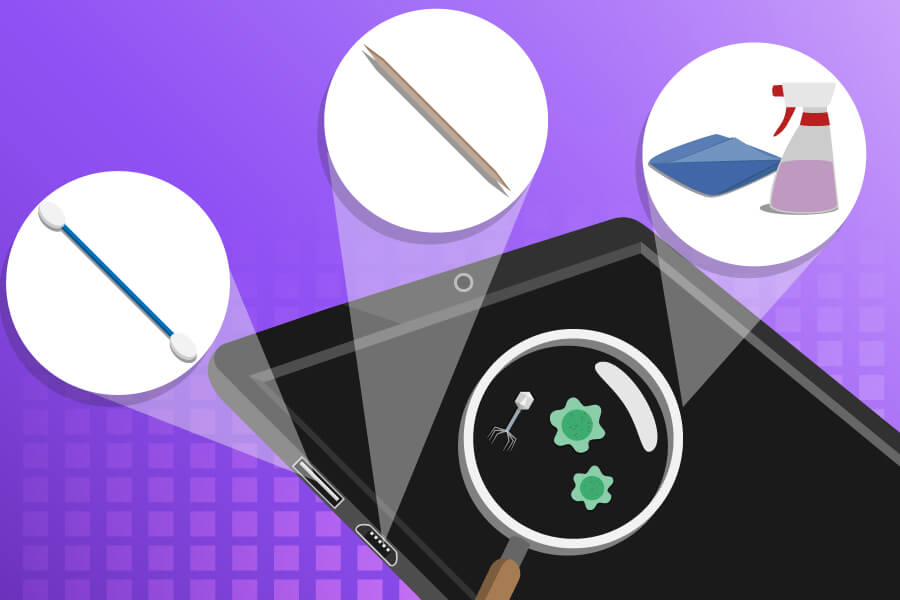
Toothpicks or cotton swabs are a great option for cleaning the ports on your tablet. However, be careful when using them as you don’t want to damage the hardware. Above all, make sure that your tablet is switched off beforehand and that the ports aren’t damp when you turn it back on. If you want to get rid of bacteria and germs, look for antibacterial wipes and sprays that have been specially designed for mobile devices.
Images 1-15: © FinalCheck


















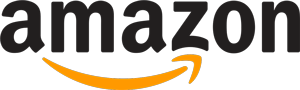
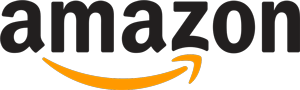 3,551 reviews
3,551 reviews