Razer Basilisk V3

Pros
- Cable with woven housing and silicon cover
- Programmable buttons
- Ergonomic design with comfortable thumb rest
- Two scroll wheel modes
- Simple
Cons
- Not suitable for left-handers
- DPI button is hard to reach with standard programming
- Not great for people with smaller hands
Rating
8.3 / 10
FinalCheck verdict
Razer’s Basilisk V3 gaming mouse is ergonomic and comfortable to use, with a great thumb rest. The buttons — as well as the multi-functional scroll wheel — are precise and can be individually programmed.
First impressions





Ergonomics





Features and ease of use





The product reviewed here was provided to us free of charge by Amazon. The provider had no influence on the test criteria or our rating.
Overall first impression 




Picture this: you’ve spent endless hours at your computer, levelling up your character and gathering the best items to beat the final boss. Then, when it comes to the crucial last moment, your mouse starts lagging. There’s only one outcome: game over. When tech fails us, it’s always frustrating, but no more so than in the middle of a great game. Companies like Razer know how important good gaming gear is, and there’s now a lot of products on the market specifically designed for gamers, just like the Basilisk V3.
The mouse came well packaged, with a short manual. It is 13cm long, 6cm wide, and 4.25cm tall. The mouse weighs 101g, which puts it in the middle of how much mouses tend to weigh. The first thing we noticed when unpacking the mouse was the thick, woven cable held together with a silicon cover. At the end of the cable you’ll find a USB port, also with a silicon dust cover. These features give the mouse a high-quality feel.
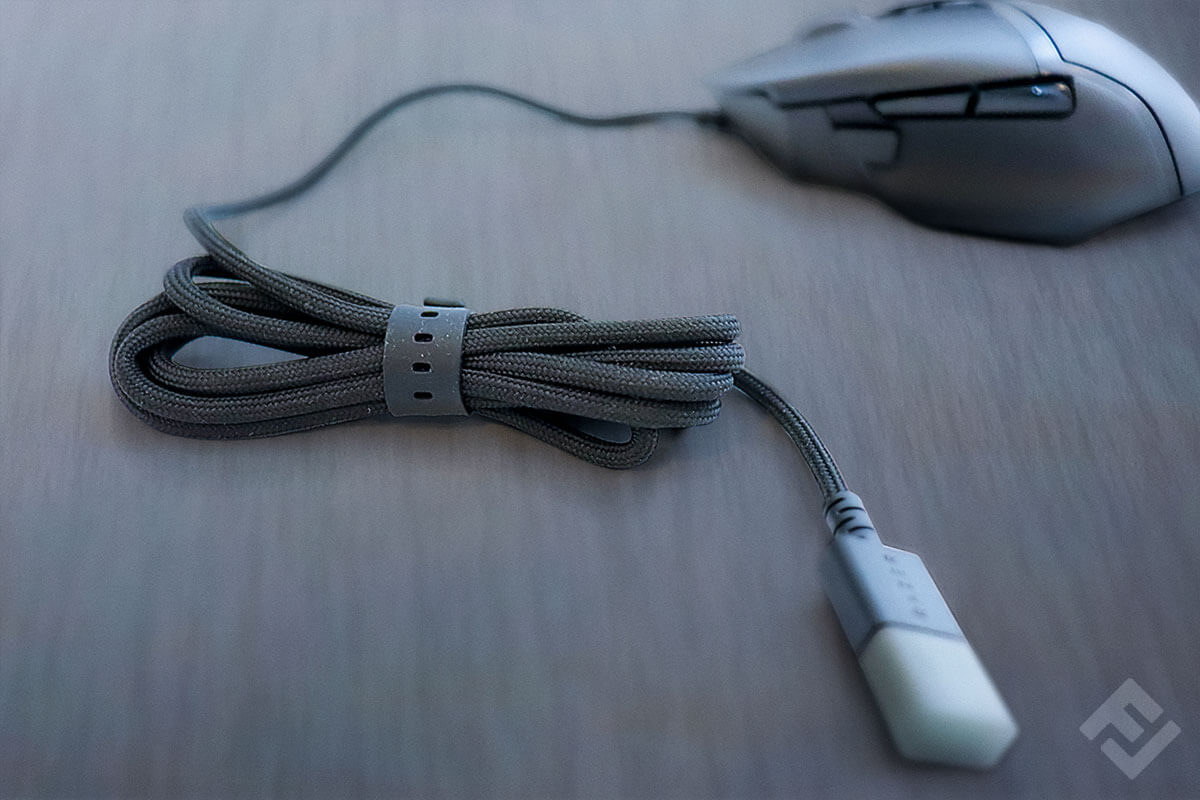
While the cable winder and cover are easy to lose when you’ve got the mouse plugged in, they are still a useful feature for protecting the cable during transport. The mouse itself feels high-quality, with the top neither too smooth nor too slippery.
Ergonomics and ease of use 




Razer have clearly worked hard on the ergonomics of the Basilisk V3. It’s comfortable and easy to use for all grip types. If you like palm grip mouses, you’ll especially like the Basilisk V3’s deep thumb rest on its left side.

Since the Basilisk V3 isn’t symmetrical, it’s only going to be suitable if you’re right handed.
We weren’t 100% impressed with the button positions. In total, the mouse has over ten buttons, of which four are controlled using the scroll wheel (you can move it up and down, as well as left and right). Two of the buttons are directly under the scroll wheel. We found it relatively difficult to reach these buttons. To do so, we had to bend our fingers right down to the bottom, which didn’t feel particularly comfortable. Moreover, the furthest forward button on the thumb-side is quite difficult to reach for people with smaller hands, especially when your whole hand is on the mouse.
Features and ease of use 




When we first plugged in the mouse, our PC automatically opened the download manager, to install drivers compatible with Razer’s products. We went for the all-round software Synapse and took the mouse for a test ride in guest mode. This let us get an overview of all of the features, as well as an impression of the stock settings. However, to be able to use all of the possible features of the software, you will have to make an account. The first thing you see when opening Synapse are the standard settings, including the button mapping. The two buttons directly on top of the thumb rest don’t have any functions automatically mapped onto them.
The button directly under the scroll wheel lets you switch between tactile and freewheel modes. Tactile mode means you can feel any time you move the scroll wheel, as well as how far the wheel has moved. By contrast, freewheel mode removes this tactility: when in this mode, you can’t feel the scroll wheel move at all. When switching between the two modes, there’s a short clicking sound. The second button under the scroll wheel lets you change between five different DPI levels — from 400 up to 6,400.

The fact that there’s only one poorly placed DPI button in the default settings isn’t great. However, using Synapse it’s possible to re-map all of the buttons on the mouse to best suit your needs. You can also set up multiple profiles on the software. There’s a button on the underside of the mouse which lets you switch between these profiles.
Furthermore, the mouse also supports Razer Chroma Studio. This software lets you choose and configure loads of different lighting effects and use them on compatible Razer devices.
Overall
We found the Razer Basilisk V3 to be a good gaming mouse for longer sessions. Each button can be individually configured and re-mapped using Synapse, which compensates for some unoptimal factory settings. The button positioning could use some fine-tuning, especially under the scroll wheel. The mouse also isn’t suitable for left-handers, but is otherwise quite comfortable to use.
Images 1-4: © FinalCheck
